Actually, if you happen to have some AVI videos and want to import these AVI files to iTunes (including iTunes 12) and possibly sync them to your iDevices later. You won’t get what you want. From the Apple website, iTunes only supports AVI files encoded with the specified codec. Unfortunately, it is a less commonly used codec type for AVI files. This is a huge hurdle since AVI is pretty much the preferred standard definition format for video content and video editing software on the internet. Fortunately, a feasible way to solve this problem is to convert the AVI to iTunes compatible format first.
There are many programs available to convert AVI videos to iTunes on Windows and Mac efficiently. WonderFox DVD Video Converter is highly recommended here to help you complete the AVI to iTunes conversion task with fast speed and high output video quality. In addition to AVI, it can convert MP4, MOV, WMV, MPG, MKV, FLV, M2TS, 3GP, VOB, and more iTunes formats so that you can add videos in almost any format to your iTunes library for syncing to iPhone, iPad, and iPod. Here is the step-by-step guide on how to import AVI videos to iTunes for smooth playback.
Contents
How to convert AVI video files to iTunes without hassle?
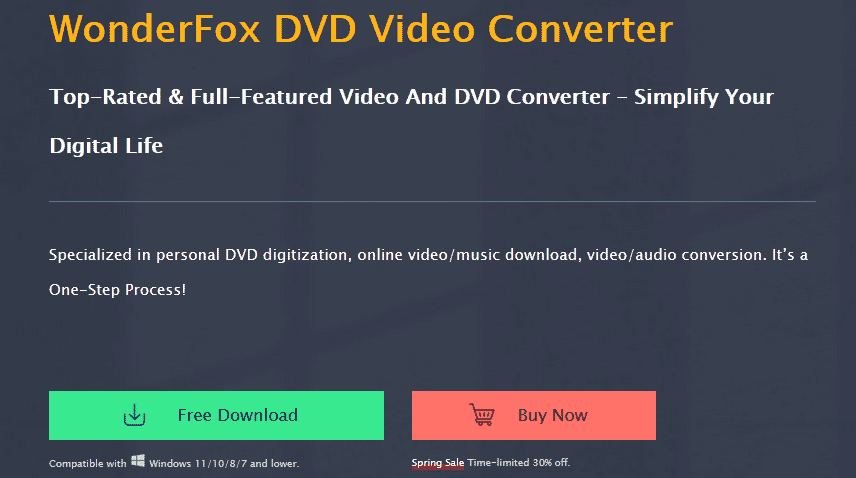
It is very easy for Windows (including Windows 10) users to convert AVI videos to iTunes, just follow the detailed guide to complete the conversion. Let’s start!
Step 1. Add video files
After downloading WonderFox DVD Video Converter, launch it. Then click “Add Files” to load the AVI videos you want to convert. Or drag files directly to the project bar to convert. Once the files are loaded, feel free to preview them, take snapshots, merge videos, and more.
Step 2. Choose the appropriate output format
To encode AVI format for iTunes, just select MP4 as the output video format from “Output Format” > “Video” as MP4 is an iTunes-friendly video format. You can also choose MOV or M4V as the target format. If you want to add AVI files to iPhone, iPad, iPod, etc. via iTunes, you can even specify iPhone, iPad or iPod as the output format to convert AVI videos to fit your Apple devices.
Step 3. Start converting your AVI videos
Okay, now just click the “Run” button to start video conversion and wait for it to complete. After the conversion is completed, directly find the converted iTunes compatible MP4 videos by clicking “Open Folder”. After that, you can import the files into your iTunes library without any difficulty.
This software also supports multiple formats, large file conversion, and batch conversion. If you are trying to convert MOV to 3GP, MKV to MP4, or audio and video files to iPad/iPhone while saving time and energy, WonderFox DVD Video Converter will be a good choice for you.
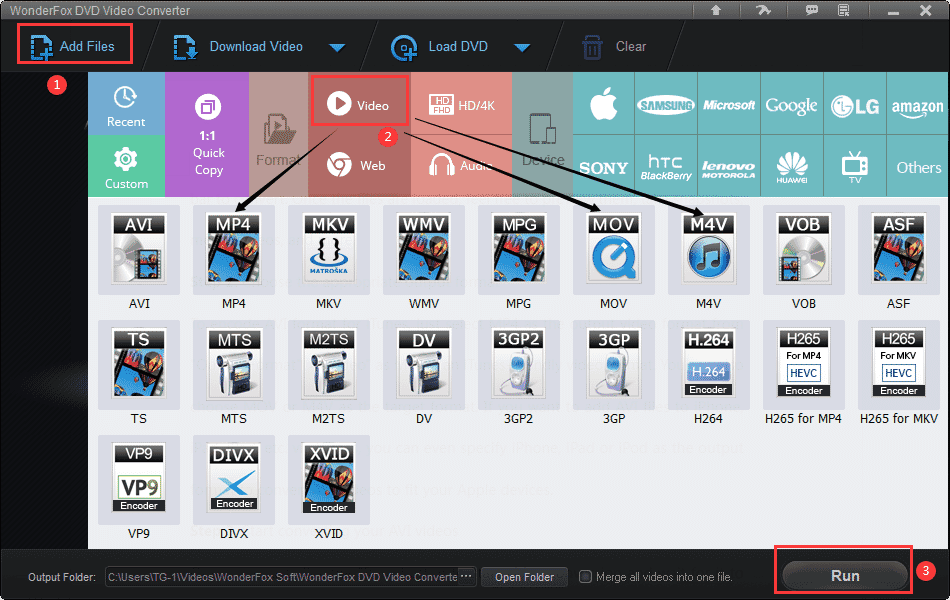
Final words
The above are the recommended methods to convert AVI videos to iTunes. We look forward to helping you even in the slightest. If you are a beginner, try WonderFox DVD Video Converter, which is an easy-to-use and powerful software. It supports downloading videos, editing videos, ripping DVDs, automatically detecting DVD master movies, etc. It is highly stable and safe.
Also Read:
- How to Change Twitch Name Color in Chats & More Tips
- Effective Ways To Improve Your SEO With Heatmaps
- Java Print vs Println – What’s The Difference?
- How to Use Discord in Full-Screen Mode(Web & Application)
- Printf vs cout: What is the difference?