Are you looking for an easy way to fix the webpage is currently unable to handle this request HTTP error 500? Here is How you can do it in multiple ways.
If you are using localhost and you are getting this error then you can go straight down to the section where I have written the solution specifically for localhost.
Some of the common variations of this error you will find depending upon the browser:-
- HTTP error 500
- 500 internal server error
- This page isn’t working HTTP error 500
- The server responded with a status of 500
- Failed to load resource: the server responded with a status of 500 (internal server error)
Contents
What does the webpage is currently unable To handle this request HTTP error 500 mean?
If you are using a website then you are most likely to get an internal server error 500 at least once. Before taking a deep dive into fixing this error what the error internal server error 500 means. It just means that the server had an unexpected problem and because of that, it gave an error 500 internal server.
This type of error falls under the 5XX range which has been specifically known as server errors. Because the server did not carry out the request as expected. There can you plenty of reasons for this problem.
Significantly, HTTP error 500 signifies a server-side issue rather than an error on the part of the user or client. Various factors, such as programming errors, server misconfigurations, or database connection failures, can cause it.
Also Read:- Advantages And Disadvantages of HTML You Should Know
How to fix unable to handle the request 500 internal errors?
But before you go on to fix anything or make any move it is recommended to have a backup. Make your backups on different storages to easily retrieve. And also this type of error is easy to fix but sometimes it can be very complex.
If you are able to see your admin dashboard then you can continue from there. Else you should use your hosting control panel such as Cpanel. But it is also necessary to know that this error can be caused by your hosting provider.
So it is also essential to keep in touch with your hosting company and ask about the same. Some common ones of them are listed down below.
Note- Remember only to try to change these settings or files if you know what you are doing. If all this seems daunting to you. Then I suggest hiring a developer or an expert to resolve this issue. You should play around with these settings or you will make it even worse.
Common Causes and fixes of HTTP error 500:-
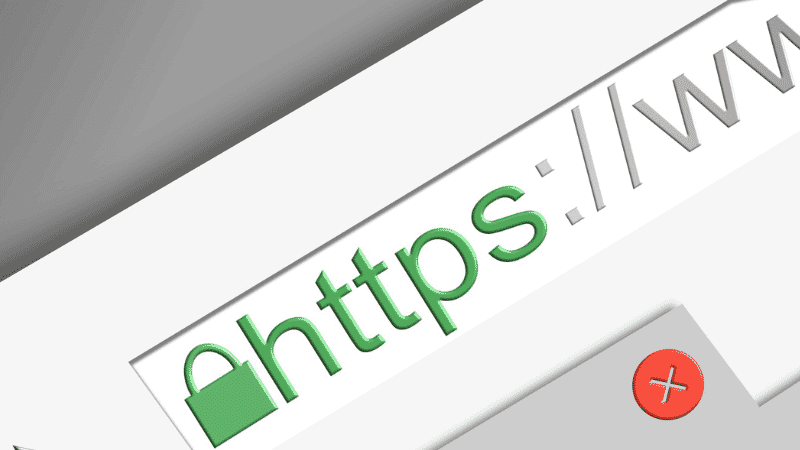
Errors info can be found in the server logs, which provide detailed information about the error and its possible causes. These logs are essential for troubleshooting and identifying the root cause of the server error.
Additionally, server-side errors can lead to a range of issues, such as broken links, missing content, or incorrect data display, impacting the overall functionality of the webpage. Therefore, it is important for website administrators to regularly monitor server logs and promptly fix any server-side errors to ensure a smooth browsing experience for users.
A step-by-step guide to identifying the cause of the error
Step 1: Check the server logs for any error messages or warnings that can provide insights into the root cause of the HTTP Error 500. These logs often contain valuable information about the specific file or script causing the error.
Step 2: Verify the server configuration to ensure all settings, permissions, and file paths are correctly configured. Incorrect configuration can often result in server errors.
Step 3: Test the server by accessing other pages or scripts to check if the error is specific to a particular file or a server-wide issue. This can help narrow down the scope of the problem.
Step 4: If the error persists, try disabling any recently added plugins, themes, or extensions. Incompatibilities or conflicts between plugins, themes, or extensions can sometimes cause server errors.
Step 5: If disabling the plugins, themes, or extensions does not resolve the issue, check the server logs for error messages or warnings. These logs can provide valuable information about the root cause of the server error.
Step 6: Contact the hosting provider or server administrator if the error persists. They may have additional troubleshooting steps or insights that can help resolve the issue.
Some common causes of this error include coding errors, misconfigured server settings, database connection issues, or insufficient server resources. Website administrators must promptly investigate and address these causes to prevent further disruptions and maintain a seamless user experience.
1. Theme or Plugin
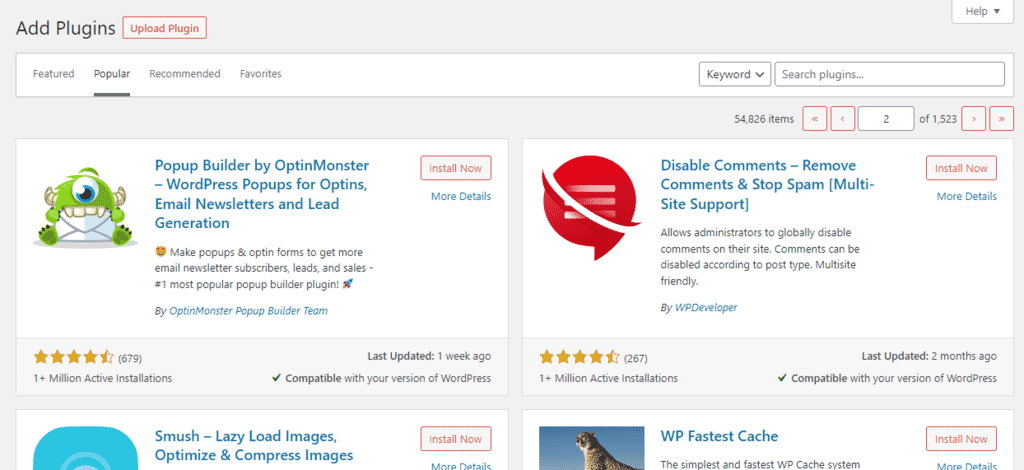
Some faulty plugins or themes tend to arise this type of error. Many plugins or themes are not compatible with one another which causes a conflict. In that case, look for the plugin by deactivating all the plugins and activating them one by one.
Just be on the safe side and remove unnecessary plugins that you don’t need. According to my experience caching, plugins cause a lot of trouble. You might want to check that first.
If you think that theme is causing this error then activate a different theme temporarily. You should contact your theme developer and ask for the same.
Also Read:- WordPress Page Not Found After Publish? Easy Fix
2. Wrong permissions
If you are using scripts like WordPress, Magento, Drupal, etc. Then it can happen that any of your files are having the wrong permission. Permissions like read, write, and execute. For that go to your root directory and set your folder to 755 and files to 644.
You can use File Manager in your Cpanel / Plesk etc to do it or an FTP client like Filezilla.
3. Missing key files
There are many important files such as index.php, php.ini, htaccess. These files are important for your website to function properly. Sometimes these files are missing or get corrupt. Because your plugins use these settings.
In that case, create a new one and make sure to have the necessary lines of code. Some hosts do not provide much control over these settings.
4. Hosting problems
It can also happen that the issue is from your hosting end. They have changed anything or they are doing any type of maintenance. In some instances, they give you an update before the event, and sometimes they don’t.
For that talk to your hosting representatives and get support by submitting a ticket.
5. Temporary issues
If you are using third-party applications like CDN services or any edge computing for example. Then there can sometimes be any type of glitch within these applications which may also result in this error. But like I said these are temporary errors and it happens very rarely.
6. PHP Versions
This is one of the most common things causing this issue. PHP versions can be tricky. It is recommended to update the PHP versions. But in some cases, it can hurt your website. So you might want to downgrade to any other versions. Always keep two versions of Php so that you can easily switch if there is a problem.
Along with all these main ones, there can be many more. But first, you would like to consider checking these issues before. Because these are the most common errors causing this problem
Also Read:- Difference Between Blog and Vlog? What to Choose?
How to fix HTTP 5xx server error in localhost?
If you get a message localhost is currently unable to handle this request HTTP error 500. While using MAMP, XAMP, or LAMP. Then you must try a few things to troubleshoot this error.
- Change ports to 80 and 3306 or any other
- Re-install MAMP, XAMP, or LAMP
- Check localhost settings
- Use an older version of PHP which is more stable
- Look for Syntax errors or typos
- Check your root folder location
- Try different URLs
Optimizing Web Server Configuration
- Optimizing server settings such as memory allocation, timeout values, and maximum file upload size.
- Enabling caching to improve site performance and reduce server load.
- Configuring load balancing and clustering for high-traffic websites.
- Implementing compression techniques such as Gzip to reduce file sizes and improve page load speed.
- Securing the server by setting up firewalls, SSL certificates, and other security measures
- Monitoring server performance and making necessary adjustments to ensure optimal functionality.
Final thoughts
Resolving the HTTP error 500 is crucial to ensure the smooth functioning of the webpage. If addressed, it can lead to a better user experience, loss of customers, and damage to the website’s reputation.
It is essential for the website’s administrators to promptly identify and rectify the underlying server-side issue to restore the website’s functionality and maintain user satisfaction. Additionally, resolving the issue helps maintain the credibility and professionalism of the website, ensuring that users continue to trust and rely on it for their needs.
I hope this article “Webpage Is Currently Unable To Handle This Request HTTP error 500” helped you. If you still face any problems then let me know in the comments. Also, use forums like StackOverflow and post your problem there. There are lots of folk with the same problem as you. It’s likely that you will find the solution on these forums.
Read more:
- Sent as SMS via Server | What does it mean?
- How to Create New Layer From Selection in Gimp
- Top 5 SVG File Viewers for Your Android Mobiles
- How To Fix Twitch Black Screen While Streaming?
- How to Monetize Facebook Pages with these 8 ways
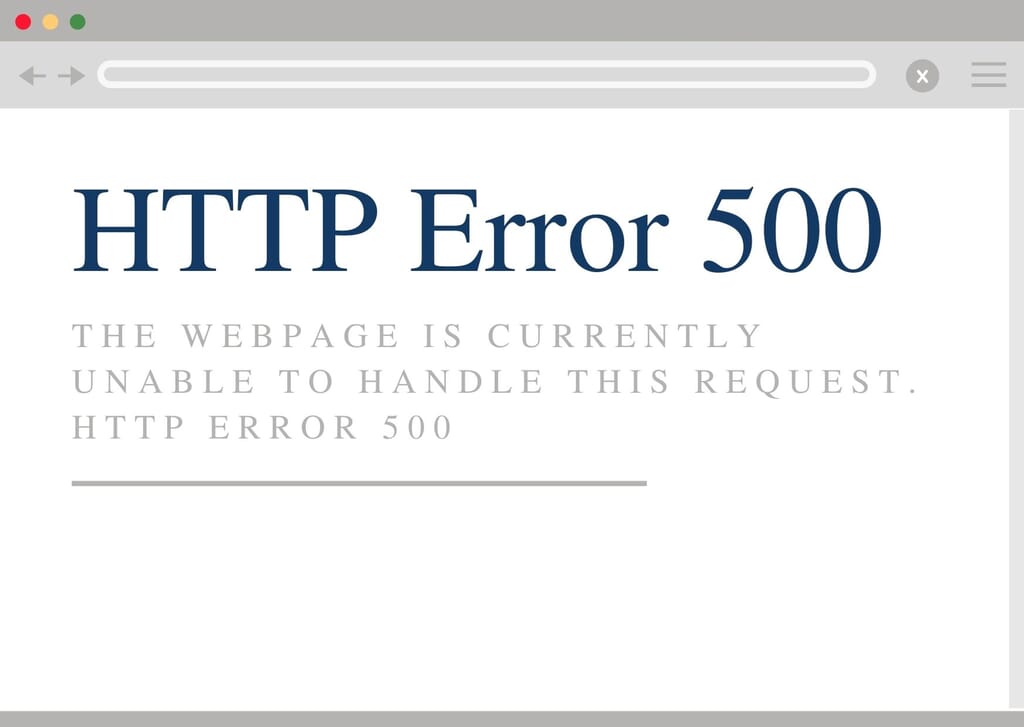
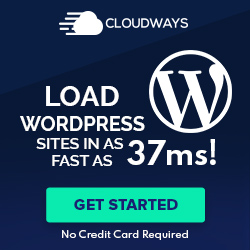
Hi, i have this problem but i don’t have ftp client or hosting panel. Any other way i can access my wp-admin?
Hello Nadia,
I have seen your website and seems like you have 500 error on your about page. Change your menu item links from “pyramidlane.com/n/about-us/#Background” to “pyramidlane.com/Background”. That should solve it.
Hi SANJEEV BESRA , i’m also facing this same issues can you please check this
yasa-enterprises.staypro.in…please help to find the solution
Hello, Your subdomain is not redirected properly, the domain is working fine. Check your installation. You can get more help here
I have this problem when trying to log in to the /wp-admin dashboard. I can see the site live. AND all wp sites on my c-panel were affected at the same time . . . ?
Use FTP to get in your folder and check the error log.
Hi Besra,
I’ve the same problem on my localhost. I use phpmyadmin as a database. When I try to log in to the admin panel of my website, I face this error without any detail(syntax or something). I tried to change the display error in php.ini but nothing changed. What should I do?
Check error logs in your server and try to debug it.