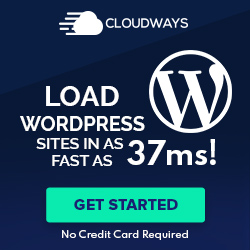Have you ever seen the error message “This person is unavailable on messenger” when sending a text? This Person’s Messenger account might be temporarily inactive, or they may have just uninstalled the app. There are a few ways to try and fix this problem.
Messenger, an online communication app owned by Facebook, confuses users often. The error code means your interaction is not on Messenger. It is not a message. But after sending a text, an error message appears that leaves you wondering. Is this a problem?
We’ve all been there. We need to talk to that person, but for some reason, they’re unavailable on Messenger. Whether it’s because they’ve blocked us or their phone is off, it can be incredibly frustrating when trying to get in touch with someone.
Lucky for you, we have some tips on how to fix this issue!
Contents
How to Fix: This Person is Unavailable on Messenger
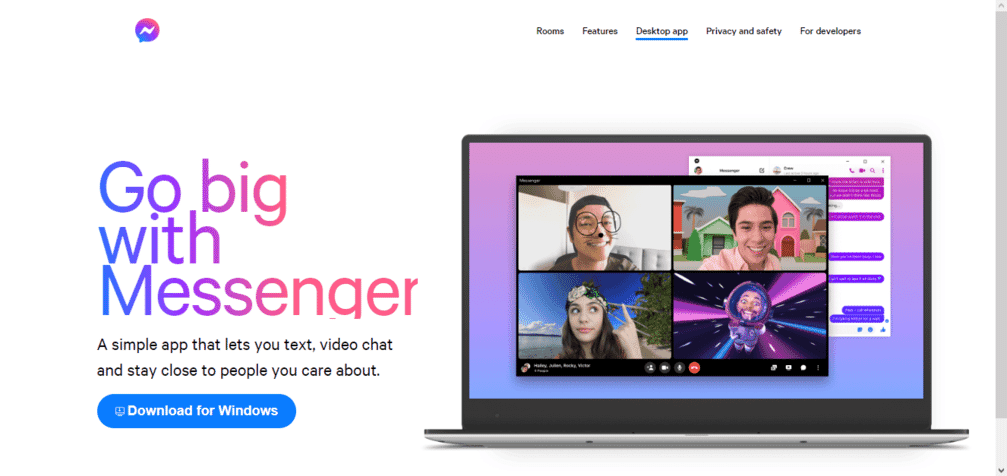
One way to try and fix this problem is by going into your phone’s settings and ensuring that you have allowed the app to run in the background. If you don’t allow it, your messages will not go through even if the person is online.
1. Check if the account was deleted or deactivated.
You can also check to see if their account has been deleted. To do this, go onto Facebook and type in their name in the search bar. If their profile comes up, then their account has not been deleted. However, if no results come up, their account may have been deleted from Facebook.
2. Check Antivirus and Firewall
If that doesn’t work, the next step is to check your settings. Messenger app may not be able to connect if you have certain firewalls or antivirus programs enabled. To fix this, open up messenger and go to Tools > Options > Advanced > Connection . Ensure both boxes are checked in the “firewall” section and click OK.
3. The person has blocked you.
Another possible reason for being unavailable on Messenger is that the person has blocked you. First, make sure the person hasn’t blocked you. Try sending a message to someone else if the message goes through. Then there can be chances the particular person has blocked you.
Go to their profile and click “See More” under the Friends section to check this. If you can’t see their friends list, they may have blocked you. Unfortunately, there isn’t anything you can do about this except wait until they unblock you.
4. Switch to the Web version/Desktop App/Mobile App of Messenger
There can be problems with your device. In that case, temporarily use a different version of Messenger. If you are using the app version, switch to the web version or Desktop App and vice versa. See if the problem is fixed. If it does, then there is some problem in the device you need to troubleshoot.
5. Messenger Settings
First, make sure that your message settings are correct. To do this, go to Settings > Messages and check that both the “Receive Messages” and “Send Messages” boxes are checked. You can also use the reset settings to set it to default.
6. Login again
You can also try logging out of Facebook and logging back in again. This often solves minor problems with Messenger. Sometimes there can be some glitches within the app re-login can fix those errors.
If that doesn’t work or the problem is more serious, you might want to try deleting and reinstalling Messenger altogether.
7. Clear the cache and data of the Messenger app
Go to phone settings, then open apps and notifications. Now open Messenger from the list of apps, scroll down and click on storage. You will find two options clear cache and clear data. Click on both of them, and you are done.
8. Clear your browsing data
The next step is to clear the cache and cookies of your browser. If you are using the web version of Messenger, try clearing browser data such as cache, saved data, and history.
To do this, open your browser and go to Settings > Advanced > Clear Browsing Data. Select Cookies and Cached Images and Files before clicking Clear Data. Also, you can try Messenger on any other browser.
9. Check Internet connection
The first thing you should do is check your internet connection. Make sure that you’re connected to the internet and that your device isn’t in airplane mode. If your internet connection is good and you’re still getting this error message, the next thing you should try is restarting your device or modem.
Final thoughts
If you have tried everything I mentioned above, the problem is technical. In these cases, you may need to speak with someone else about getting help fixing the issue. You can look into forums for answers. This is a common problem that happens to most of us if you want to connect to someone and get this error message. Then you should consider alternative methods to reach out to them.
1) Try calling them instead.
Try calling them instead! This may seem like an obvious solution, but sometimes people forget that they can call the other person instead of messaging them. If you have their number, call them and see if they answer!
2) Send them a text message.
This may be less intrusive than calling them and could result in getting in touch with the other person faster. Just make sure that you have their number before sending out a text!
3) Use different social media platforms.
If you are friends with them on different social platforms, then use them to contact them. You can use Instagram as Facebook owns it, and Users can link both profiles.
4) Reach out through mutual friends.
If you have mutual friends with the person you want to contact, you can give them your message.
Also, Read
How Social Media Boosts Your Online Sales?
How to Create New Layer From Selection in Gimp
Advantages And Disadvantages of HTML You Should Know
How does Web Design Affect SEO?- All You Need To Know.
WordPress Page Not Found After Publish? Easy Fix
Webpage Is Currently Unable To Handle This Request. HTTP error 500 Fix